5 terrific Siri tricks you’ll use time and again
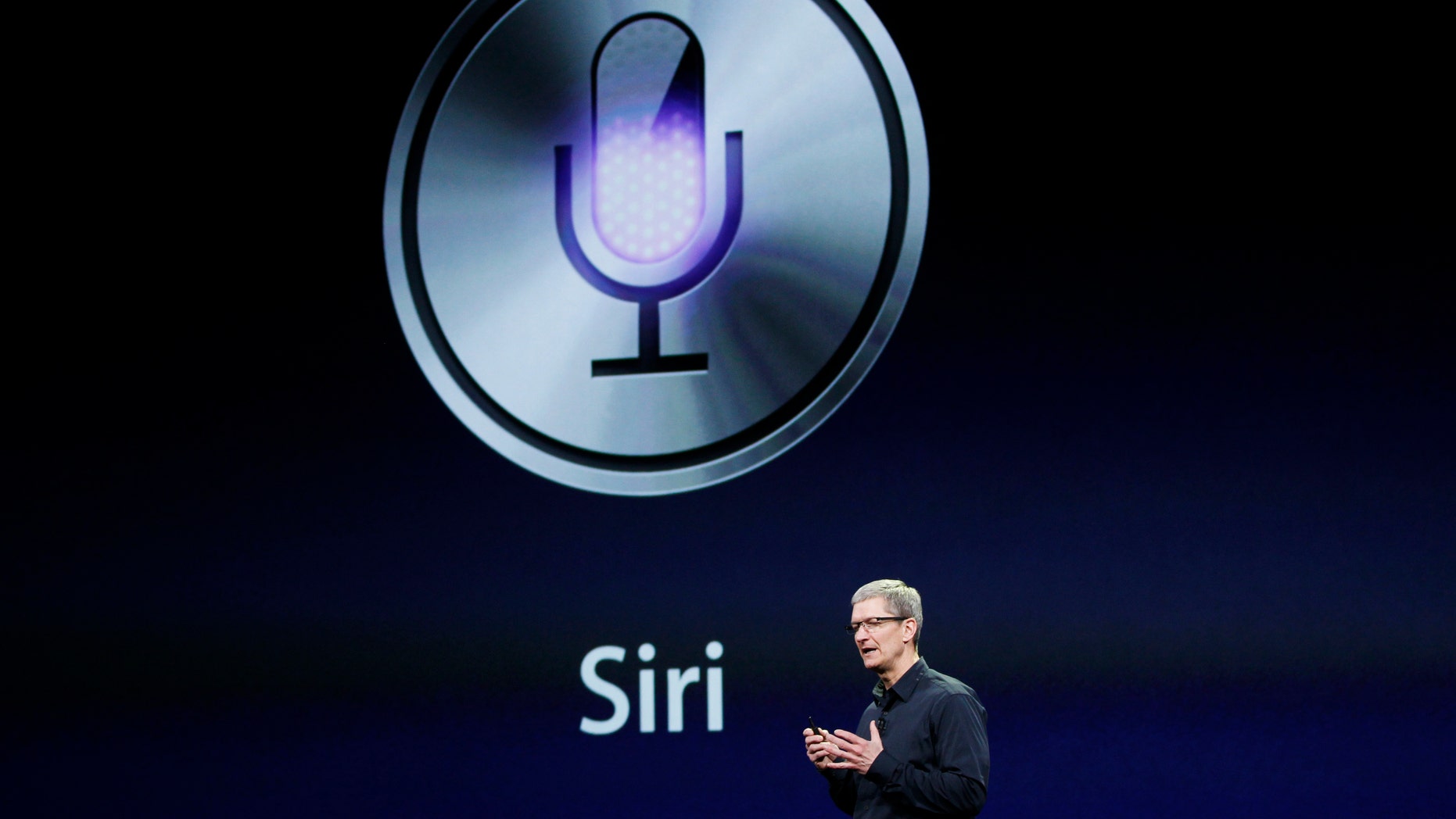
Apple CEO Tim Cook talks about Siri during an Apple event. (Reuters)
Siri means a secret in Swahili and in Norse, a beautiful woman who leads you to victory. To those of us in Appleland using the voice-controlled personal assistant, it stands for “Speech Interpretation and Recognition Intelligence.” And when you put Siri to work, she can move productivity mountains.
I use Siri to give me directions while driving with Apple CarPlay. I ask her to remind me to stop by the grocery store on my Apple Watch. She even knows what I mean when I tell her that I want to watch Schitt’s Creek on my Apple TV.
Siri really shines when paired with Apple’s AirPods. You suddenly see the future. Tap or click here for 10 AirPods secrets you’ll wish you knew sooner.
MacOS Sierra and later lets you use Siri on your Mac. On my MacBook Pro, I tell Siri who I want to FaceTime, and that person pops up on my screen. Since you’re upping your Apple game, tap or click here for 5 essential downloads every Mac user needs.
Below are great Siri tricks that go far beyond trivia questions and the proper spelling of names.
When you purchase a new device, activating Siri is part of the setup process. If you skipped this step, now is the time.
Go to Settings > Siri & Search > Choose how you want to enable Siri.. You can select the language, voice, and accent Siri will use. Follow the on-screen steps to complete setup and you’re good to go.
Depending on your device and setup options, you can launch Siri in a variety of ways. On your iPhone, iPad, iPod touch, AirPods (2nd generation) or Mac, say “Hey Siri” to activate. If you chose to press the side button for Siri on an iPhone X or later, press the side button and Siri will ask, “What can I help you with?”
By the way, using AirPods (1st generation), you double-tap to use Siri.
When I need to scan a document, I use Apple Notes. Tap or click here for 7 tips and tricks for Apple Notes.
I use this command a lot. FaceTime is Apple’s free, high-quality platform to make and receive video calls. You see them, and they see you. You can use FaceTime using Wi-Fi or cellular data.
If you have a limited cellular plan, keep in mind that five minutes of FaceTime video calling uses up to 15 MB of data. It’s not much, but it can add up.
To launch a call, say, “FaceTime [Name of Person in Your Contacts]” and Siri will immediately dial that person. You don’t need to specify the person’s last name unless you have multiple contacts with the same first name.
Don’t use your iPhone’s screen recording feature to save a FaceTime call. You won’t get the audio. To record both the audio and video of a FaceTime call, you need to use a specialized app like Record it!.
Sure, you can fumble through your device’s clock and alarm options. Now in 2020, let Siri do the heavy lifting. Here are a few ways for you to explore, starting with something that will make all mothers happy, “Siri, set an alarm every day at 5:30 p.m. to call my Mom.”
You can tell Siri to set an alarm to wake you up, go to work, watch your favorite show, or take the bread out of the oven in 35 minutes. Some sample commands are “Wake me up in an hour” or “Remind me to leave in 30 minutes.”
I’m on network radio and global television, and the good old stopwatch is gone for good. Instead when I am recording a commercial, I tell Siri to set a countdown clock for 60-seconds.
Another command you’ll love is, “Hey Siri, snooze.” That gives you 9 extra minutes to stay in bed after your alarm goes off. Nice.
The LED flash on your iPhone, iPad, or iPod touch does double duty as a flashlight. The problem is when it’s dark and you need a flashlight, it’s cumbersome fumbling through the Control Center. Not anymore.
Say, “Hey Siri, turn on the flashlight,” and you got it. Tell her to turn it off when you’re done. You can thank me for this one tip later.
Apple includes a dedicated stocks app on your device that tracks market activity, various stocks, and business news. When you want a quick answer without picking up your device, summon Siri. You can get the latest information on individual stocks or stock exchanges.
Some example commands include, “How’s Apple’s stock today?” or “Show me stock information for Tesla.” You can also ask Siri, “What’s the New York Stock Exchange’s current position?” or “What did NASDAQ close at today?”
Interestingly, Siri gets the answers from Yahoo Finance.
The Reminders app is often underused because most people don’t know its power. It’s truly one of those things that once you try it, you totally get it. You can create reminders to do anything and, with Siri quickly set alerts based on time and location.
First, be sure that Siri is up for the task on your iOS device and Apple Watch. Open the Contacts app and tap My Card. Tap Edit, add your work and home address, and Done. Siri will use your addresses to set location-based reminders.
You can then say, “Remind me to talk with Brian when I get to work” or “Remind me to check the mail when I get home.”
Once you start using Reminders, be sure to set up iCloud so that all your reminders are synced up across all your devices. Open the Settings app, then tap [Your Name] > iCloud and turn on Reminders. Piece of cake.
If you love Siri, take it to the next level. Voice Control gives you the ability to use your phone by speaking various commands. You can say “swipe left” or “scroll up” to move where you want on your screen or within an app. You can also take pictures with your front or rear camera with a simple command. That’s worth setting it up alone.
Tap or click here to set it up and tricks to controlling your devices with only your voice.
What digital lifestyle questions do you have? Call Kim’s national radio show and tap or click here to find it on your local radio station. You can listen to or watch The Kim Komando Showon your phone, tablet, television or computer. Or tap or click here for Kim’s free podcasts.
Copyright 2020, WestStar Multimedia Entertainment. All rights reserved.
Learn about all the latest technology on The Kim Komando Show, the nation’s largest weekend radio talk show. Kim takes calls and dispenses advice on today’s digital lifestyle, from smartphones and tablets to online privacy and data hacks. For her daily tips, free newsletters, and more, visit her website at Komando.com.




Post a Comment